- Q. How can I access the tuition assistance application for my institution?
A. Each institution has its own, unique web address for the application. If you don't have the link for your institution, please refer to any communication you received from your institution to find the link. You can also contact support@parentlocker.com with the name and state of your institution and we can send you the correct link. - Q. Do I need to create an account?
A. If you are already a current parent, you can login using your regular parent credentials you would use to access your ParentLocker account. If you have recently applied/registered to this school, you can login using the credentials you created when you applied/registered. If you don't have an existing ParentLocker account at the institution you are applying to, you can create a new one to fill out the tuition assistance application, by clicking on "Create Account". - Q. I already have an account, but forgot my password. What do I do?
A. On the tuition assistance portal, if you click the "Log In" button, you will be taken to the a page where you will be asked for your username and password. If you do not remember your password, you can click Forgot Password? under the login box. You will be asked to enter the email address on your account, and instructions to reset your password will be sent via email. Please note: if you don't enter the correct email address that is on file, you will not receive a reset email from the system. - Q. I started my application, but now don't see it when I log in. What am I doing wrong?
A. It's likely you are not using the same login used when you started the application. Please ensure you are using the same login as when you started your application. If you forgot your password to your account, please refer to question 3. If you're not sure what email address you started the application with, please contact support@parentlocker.com. - Q. Are all of the questions required?
A. Each institution decides what questions are required. If a question is required, you'll see a red asterisk (*) next to the question. - Q. How do I upload a file?
A. Some questions will ask you to upload a file from your computer or device. To do this, please click the "Include a File" button. A popup will open with a screen showing the file browser on your computer or device. Browse the folders to find the file you would like to upload. For example, if the file is in your "My Documents" folder, click into that folder, click on the file, and select "Open". You may also upload multiple files to one upload field, if necessary.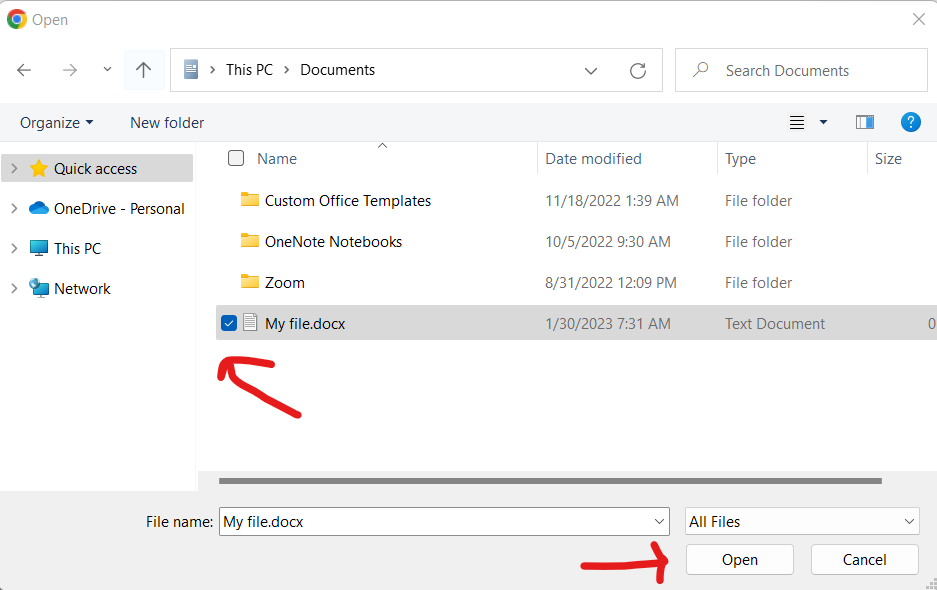
- Q. Can I save my progress if I did not answer all required questions?
A. Yes, at the bottom of the screen, you can click the "Save Progress" button to save your current work on the page, even if you didn't complete all required questions. - Q. When I click "Save and Continue" at the bottom of the form, I get a popup saying not all required questions were answered. What do I do?
A. The "Save and Continue" will stop you from continuing to the next page if any required questions were not answered. If you prefer to save your work (even though not all required questions were answered), you can click Save Progress instead, and then continue to the next page by clicking the page name at the top. Please note, any pages you saved but did not answer all required questions will appear with an orange alert reminding you that some information is missing. - Q. Can I submit the application if I did not answer all the required questions?
A. You will not be able to submit the form unless all of the pages are completed, which will look like this:
- Q. Is there a fee to apply for financial aid?
A. Yes, a $50 application fee is required to submit the form. You will need to enter your credit card information to complete payment and submit. Your application will not be considered unless the fee is paid and the form is completed. - Q. Is the form secure?
A. Yes, ParentLocker uses industry-leading safeguards to ensure your data is safe, including firewalls, authentication logs, and encryption. Our forms are also PCI-DSS Level 1 compliant, which is the highest level of payment security.
Completing your Tuition Assistance Application
Posted by ParentLocker Support Last updated Jan 26, 2023 10117 views
Thank you for using the ParentLocker tuition assistance application to apply for financial aid at your institution. This document is meant to guide you through some common questions if you get stuck. If you don't see your question here, or need additional assistance, please contact support@parentlocker.com.
Tags: tuition assistance